2 Getting Started
Installation
Code Checker for MATLAB is provided as a separate Toolbox (“CodeCheckerForMATLAB_vxxx.mltbx”). To install the tool, double click the add-on installation file in the MATLAB Current Folder browser. Alternatively, install Code Checker for MATLAB from the command window using
matlab.addons.toolbox.installToolbox. The add-on installation procedure gives no hint on whether the installation is successful, but you can continue directly after installing Code Checker for MATLAB. The files are installed in the default Add-Ons folder which is userpath\Add-Ons. The userpath is the path returned by the userpath command.
matlab.addons.toolbox.installToolbox. The add-on installation procedure gives no hint on whether the installation is successful, but you can continue directly after installing Code Checker for MATLAB. The files are installed in the default Add-Ons folder which is userpath\Add-Ons. The userpath is the path returned by the userpath command.
Once Code Checker for MATLAB is installed as an add-on in one MATLAB version, it is available in every MATLAB installation on your system that is configured to have add-ons in the selected installation folder.
Complete and verify installation: check M-code
To verify that the installation is successful, run monkeyproof.cc4m.start. The following application should appear after you have activated your license:
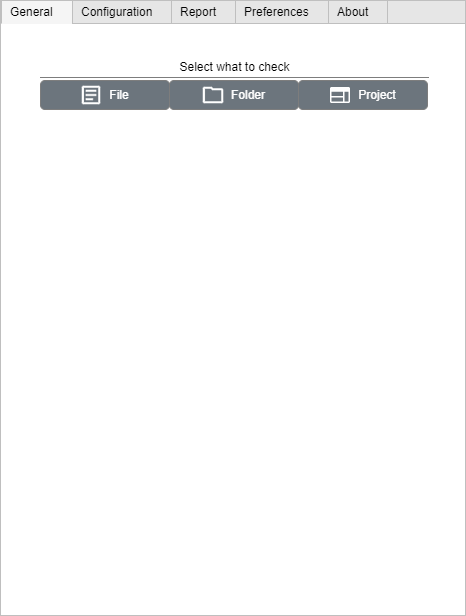
You can now specify what to check and start the run. The different options are discussed in further detail in Section 3.3↓.
During the first call, the installation procedure is completed. This includes creating a default configuration - having all checks enabled with default parameter values, priority and severity level. After installation the predefined configuration MonkeyProof MATLAB Coding Standard++ becomes active. For more information on check configurations, see 3.3.2↓.
Shortcut for the MATLAB Editor
Calling monkeyproof.cc4m.start for the first time also creates a shortcut in the MATLAB Shortcuts Toolstrip. The shortcut opens the Code Checker for MATLAB user interface. It will show up in the top-right corner of MATLAB like so: 

For MATLAB releases prior to R2018a, the shortcut is not automatically available on the quick access toolbar. To add the shortcut to the quick access toolbar, edit the shortcut and select the “Add to quick access toolbar” option. To add a label to the shortcut, select the “Show label on quick access toolbar” option. For more information see MATLAB documentation.
Getting help and reporting feedback
For questions, feedback or issues, please refer to the Code Checker for MATLAB forum. Please add the summary of your question or issue in the post’s subject, and put a detailed description, if applicable the steps to reproduce, additional information (at least the Code Checker for MATLAB and MATLAB version) and the priority you have with the question/issue in the contents of the post.
In case of errors, please include the full error message and -if possible- also include the file or model that triggers the error when analyzed or checked so that the problem can be reproduced (and fixed).