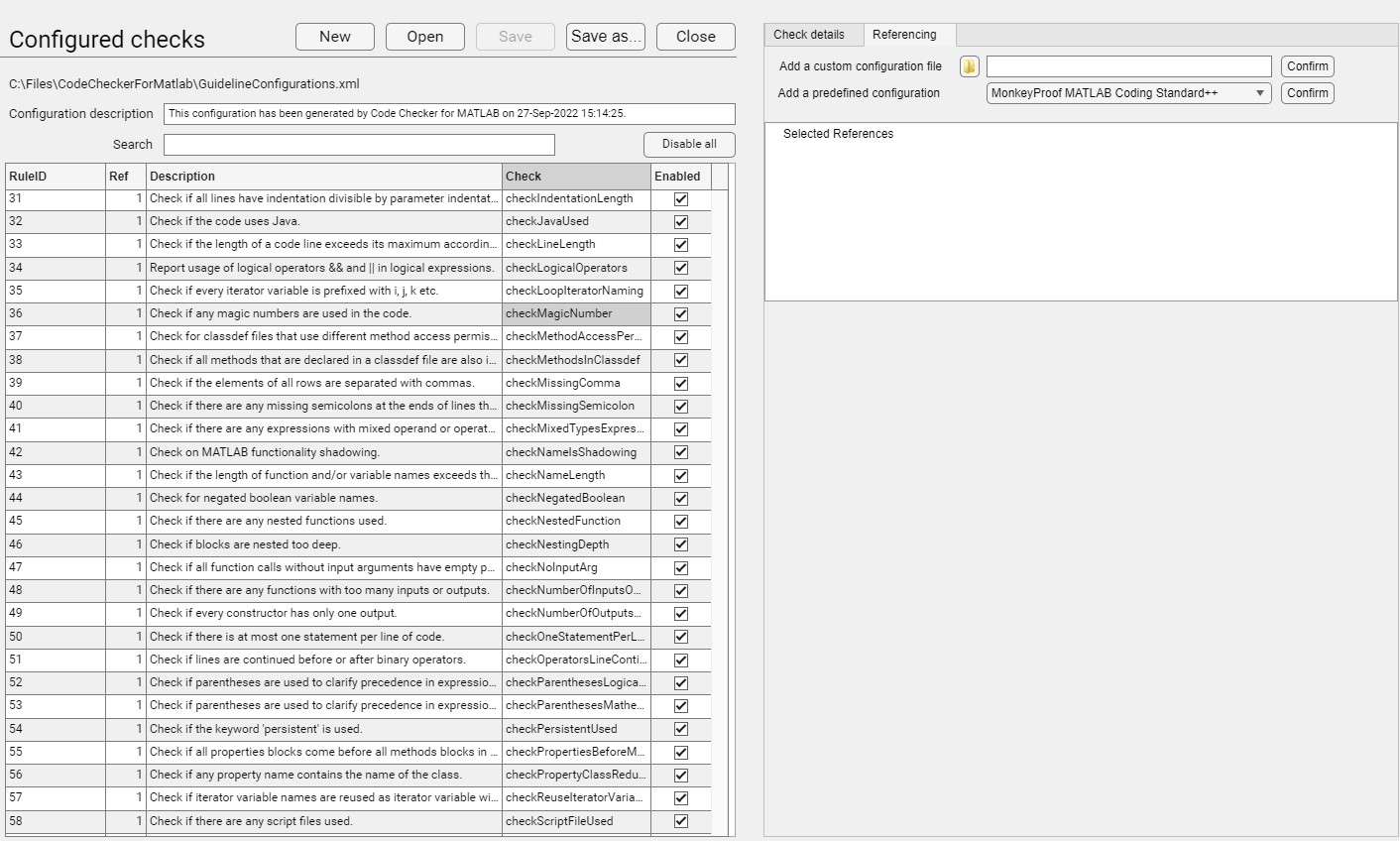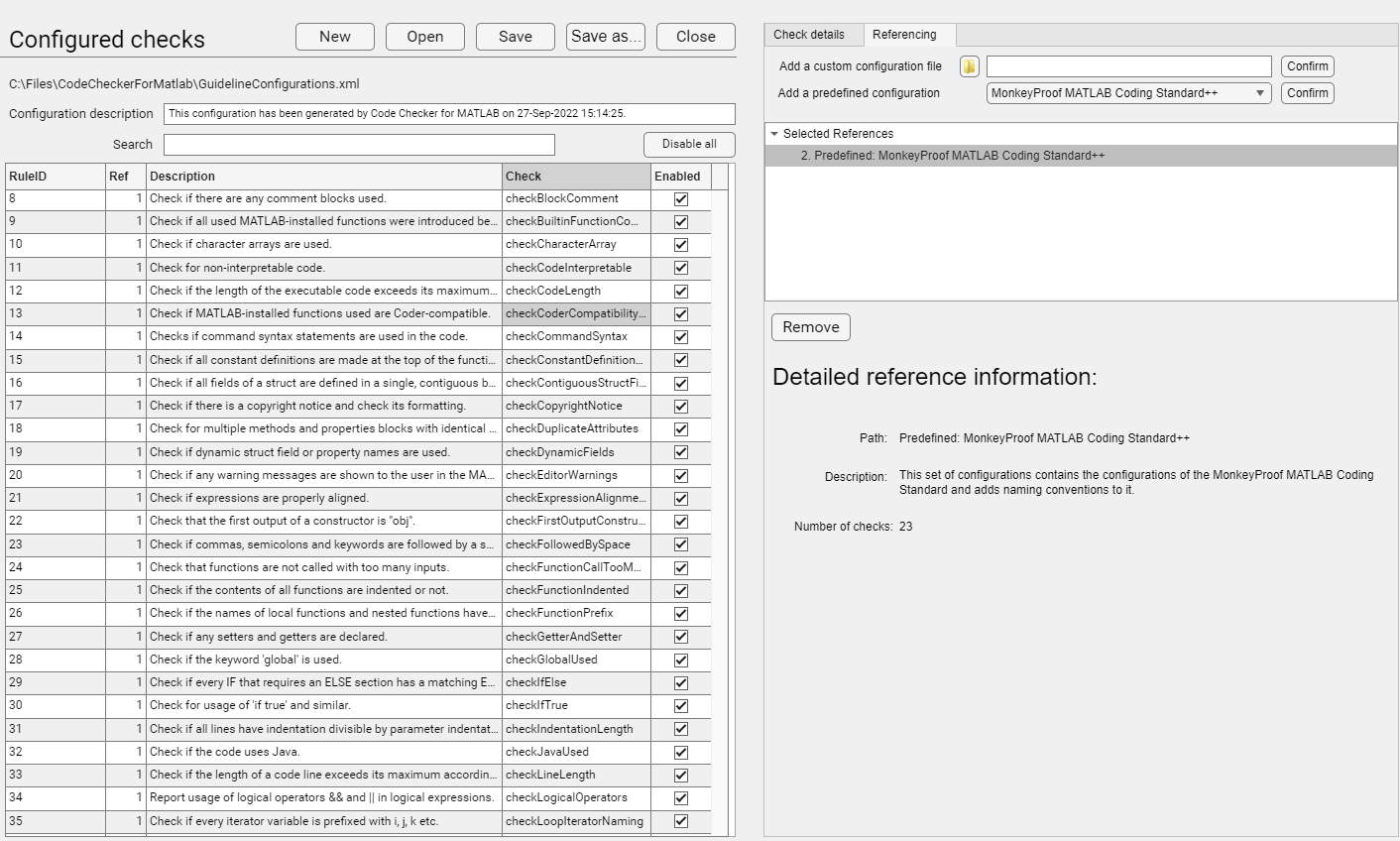4.6 Reference configurations
As discussed before in Section 3.4.4↑ it is possible to reference other configurations from within the Configuration Editor. This can be done from the second tab, the Referencing tab, see Figure 4.4↓. One can reference a custom configuration file by browsing to the file. The custom configuration file will be added after the Confirm button has been clicked. One can reference a predefined configuration by selecting via the dropdown menu. The predefined configuration will be added after the Confirm button has been clicked.
If a custom configuration file or a predefined configuration has been successfully incluced a confirmation dialog will be shown. The dialog contains information on how many checks have been included. Only enabled checks will be included. Identical check configurations from a referenced configuration (file) will not be included since they do not lead to unique results. After including a referenced configuration, a tree of the referenced configurations will be shown in the Configuration Editor, see Figure 4.5↓. After including predefined configuration MonkeyProof MATLAB Coding Standard++, a number of check configurations have been added. To distinguish between the check configurations that originate from the active configuration file and the ones that are referenced, all check configurations will have a Reference number as can be seen in the second column (Ref) of the list of Code Checker for MATLAB checks and reports. For check configurations that originate from the active configuration file Reference number = 1 , for check configurations referenced from the predefined configuration MonkeyProof MATLAB Coding Standard++, Reference number equals 2. To remove all check configurations from a referenced configuration, click the Remove button.
After selecting a referenced check in the the list of Code Checker for MATLAB checks and reports the following icon 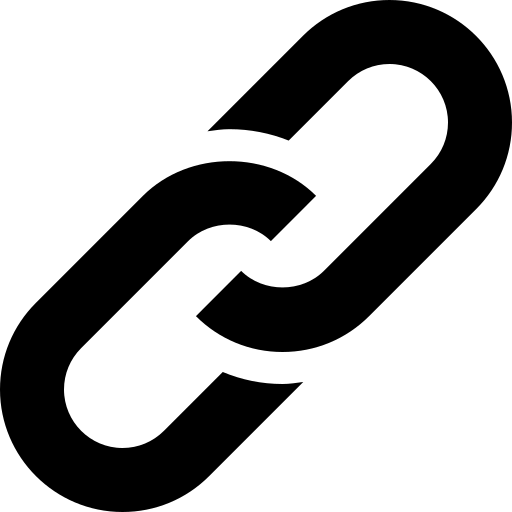 illustrates that it’s about a reference. If one wants to delete a referenced check configuration, after selecting the specific referenced check, click the Delete button, similar to the Remove button as discussed in Section 4.5↑. If one wants to clone a referenced check configuration, after selecting the specific referenced check, click the Clone button. After cloning the clone will be part of the active configuration file and will no longer be linked to the referenced configuration file.
illustrates that it’s about a reference. If one wants to delete a referenced check configuration, after selecting the specific referenced check, click the Delete button, similar to the Remove button as discussed in Section 4.5↑. If one wants to clone a referenced check configuration, after selecting the specific referenced check, click the Clone button. After cloning the clone will be part of the active configuration file and will no longer be linked to the referenced configuration file.